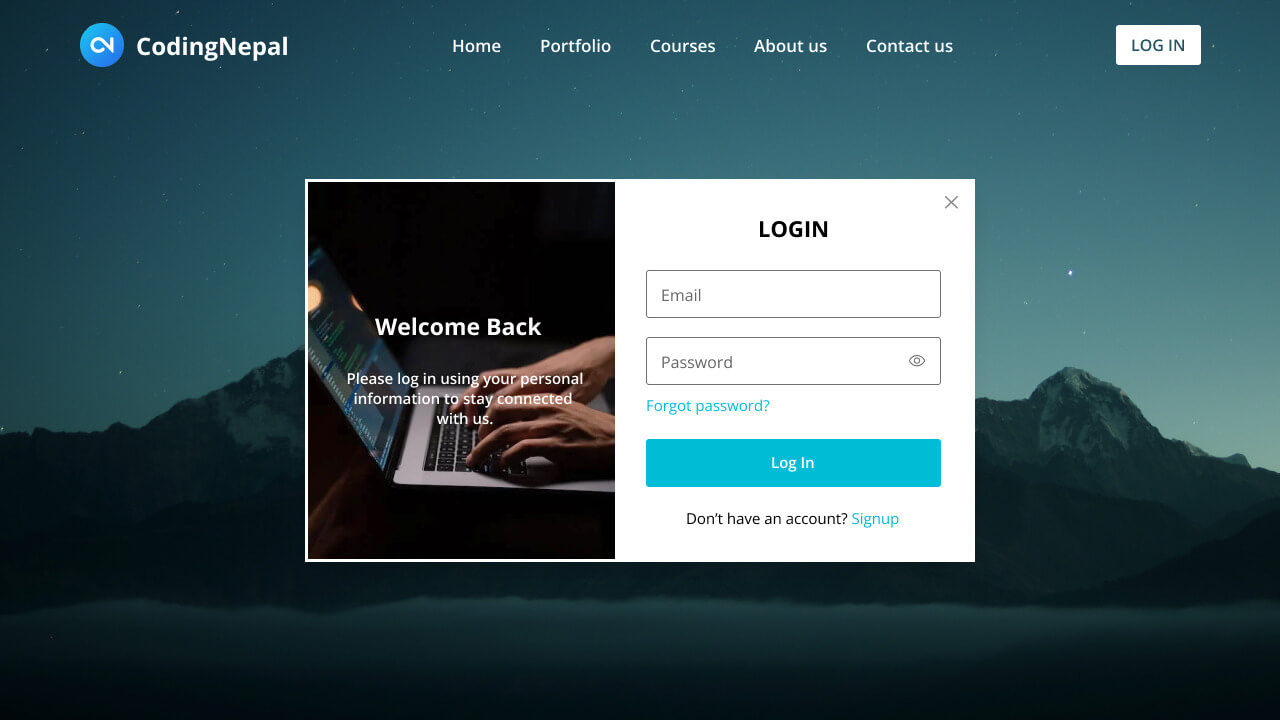If you’re new to web development, creating a website with login and registration forms is an excellent way to learn and practice basic skills like designing a navigation menu bar, creating a website homepage, and building login and registration forms.
In this blog post, I’ll guide you through the process of creating a responsive website with login and registration forms using HTML, CSS, and JavaScript. By completing this project, you’ll gain practical experience and learn essential web development concepts like DOM manipulation, event handling, conditional statements, and more.
In this project, the website’s homepage features a navigation bar and a login button. When you click on the button, a login form will popup with a cool blurred background effect. The form has an image on the left and input fields on the right side. If you want to sign up instead, simply click on the sign-up link and you’ll be taken to the registration form.
The website’s navigation bar and forms are completely responsive. This means that the content will adjust to fit any screen size. On a smaller screen, the navigation bar will pop up from the right side when the hamburger button is clicked and in the forms the left image section will remain hidden.
Video Tutorial of Website with Login & Registration Form
If you enjoy learning through video tutorials, the above YouTube video is an excellent resource. In this video, I’ve explained each line of code and included informative comments to make the process of creating your own website with login and registration forms beginner-friendly and easy to follow.
However, if you like reading blog posts or want a step-by-step guide for this project, you can continue reading this post. By the end of this post, you’ll have your own website with forms that are simple to customize and implement into your other projects.
Steps to Create Website with Login & Registration Form
To create a responsive website with login and registration forms using HTML, CSS, and vanilla JavaScript, follow these simple step-by-step instructions:
- First, create a folder with any name you like. Then, make the necessary files inside it.
- Create a file called
index.htmlto serve as the main file. - Create a file called
style.cssto hold the CSS code. - Create a file called
script.jsto hold the JavaScript code. - Finally, download the Images folder and place it in your project directory. This folder contains all the images you’ll need for this project.
To start, add the following HTML codes to your index.html file. These codes include all essential HTML elements, such as header, nav, ul, form, and more for the project.
<!DOCTYPE html>
<!-- Coding By CodingNepal - www.codingnepalweb.com -->
<html lang="en">
<head>
<meta charset="UTF-8">
<meta name="viewport" content="width=device-width, initial-scale=1.0">
<title>Website with Login and Registration Form | CodingNepal</title>
<!-- Google Fonts Link For Icons -->
<link rel="stylesheet" href="https://fonts.googleapis.com/css2?family=Material+Symbols+Rounded:opsz,wght,FILL,GRAD@48,400,0,0">
<link rel="stylesheet" href="style.css">
<script src="script.js" defer></script>
</head>
<body>
<header>
<nav class="navbar">
<span class="hamburger-btn material-symbols-rounded">menu</span>
<a href="#" class="logo">
<img src="images/logo.jpg" alt="logo">
<h2>CodingNepal</h2>
</a>
<ul class="links">
<span class="close-btn material-symbols-rounded">close</span>
<li><a href="#">Home</a></li>
<li><a href="#">Portfolio</a></li>
<li><a href="#">Courses</a></li>
<li><a href="#">About us</a></li>
<li><a href="#">Contact us</a></li>
</ul>
<button class="login-btn">LOG IN</button>
</nav>
</header>
<div class="blur-bg-overlay"></div>
<div class="form-popup">
<span class="close-btn material-symbols-rounded">close</span>
<div class="form-box login">
<div class="form-details">
<h2>Welcome Back</h2>
<p>Please log in using your personal information to stay connected with us.</p>
</div>
<div class="form-content">
<h2>LOGIN</h2>
<form action="#">
<div class="input-field">
<input type="text" required>
<label>Email</label>
</div>
<div class="input-field">
<input type="password" required>
<label>Password</label>
</div>
<a href="#" class="forgot-pass-link">Forgot password?</a>
<button type="submit">Log In</button>
</form>
<div class="bottom-link">
Don't have an account?
<a href="#" id="signup-link">Signup</a>
</div>
</div>
</div>
<div class="form-box signup">
<div class="form-details">
<h2>Create Account</h2>
<p>To become a part of our community, please sign up using your personal information.</p>
</div>
<div class="form-content">
<h2>SIGNUP</h2>
<form action="#">
<div class="input-field">
<input type="text" required>
<label>Enter your email</label>
</div>
<div class="input-field">
<input type="password" required>
<label>Create password</label>
</div>
<div class="policy-text">
<input type="checkbox" id="policy">
<label for="policy">
I agree the
<a href="#" class="option">Terms & Conditions</a>
</label>
</div>
<button type="submit">Sign Up</button>
</form>
<div class="bottom-link">
Already have an account?
<a href="#" id="login-link">Login</a>
</div>
</div>
</div>
</div>
</body>
</html>
Next, add the following CSS codes to your style.css file to apply visual styling to your website and forms. You can experiment with different CSS properties like colors, fonts, and backgrounds to give a unique touch to your website.
/* Importing Google font - Open Sans */
@import url("https://fonts.googleapis.com/css2?family=Open+Sans:wght@400;500;600;700&display=swap");
* {
margin: 0;
padding: 0;
box-sizing: border-box;
font-family: "Open Sans", sans-serif;
}
body {
height: 100vh;
width: 100%;
background: url("images/hero-bg.jpg") center/cover no-repeat;
}
header {
position: fixed;
width: 100%;
top: 0;
left: 0;
z-index: 10;
padding: 0 10px;
}
.navbar {
display: flex;
padding: 22px 0;
align-items: center;
max-width: 1200px;
margin: 0 auto;
justify-content: space-between;
}
.navbar .hamburger-btn {
display: none;
color: #fff;
cursor: pointer;
font-size: 1.5rem;
}
.navbar .logo {
gap: 10px;
display: flex;
align-items: center;
text-decoration: none;
}
.navbar .logo img {
width: 40px;
border-radius: 50%;
}
.navbar .logo h2 {
color: #fff;
font-weight: 600;
font-size: 1.7rem;
}
.navbar .links {
display: flex;
gap: 35px;
list-style: none;
align-items: center;
}
.navbar .close-btn {
position: absolute;
right: 20px;
top: 20px;
display: none;
color: #000;
cursor: pointer;
}
.navbar .links a {
color: #fff;
font-size: 1.1rem;
font-weight: 500;
text-decoration: none;
transition: 0.1s ease;
}
.navbar .links a:hover {
color: #19e8ff;
}
.navbar .login-btn {
border: none;
outline: none;
background: #fff;
color: #275360;
font-size: 1rem;
font-weight: 600;
padding: 10px 18px;
border-radius: 3px;
cursor: pointer;
transition: 0.15s ease;
}
.navbar .login-btn:hover {
background: #ddd;
}
.form-popup {
position: fixed;
top: 50%;
left: 50%;
z-index: 10;
width: 100%;
opacity: 0;
pointer-events: none;
max-width: 720px;
background: #fff;
border: 2px solid #fff;
transform: translate(-50%, -70%);
}
.show-popup .form-popup {
opacity: 1;
pointer-events: auto;
transform: translate(-50%, -50%);
transition: transform 0.3s ease, opacity 0.1s;
}
.form-popup .close-btn {
position: absolute;
top: 12px;
right: 12px;
color: #878484;
cursor: pointer;
}
.blur-bg-overlay {
position: fixed;
top: 0;
left: 0;
z-index: 10;
height: 100%;
width: 100%;
opacity: 0;
pointer-events: none;
backdrop-filter: blur(5px);
-webkit-backdrop-filter: blur(5px);
transition: 0.1s ease;
}
.show-popup .blur-bg-overlay {
opacity: 1;
pointer-events: auto;
}
.form-popup .form-box {
display: flex;
}
.form-box .form-details {
width: 100%;
color: #fff;
max-width: 330px;
text-align: center;
display: flex;
flex-direction: column;
justify-content: center;
align-items: center;
}
.login .form-details {
padding: 0 40px;
background: url("images/login-img.jpg");
background-position: center;
background-size: cover;
}
.signup .form-details {
padding: 0 20px;
background: url("images/signup-img.jpg");
background-position: center;
background-size: cover;
}
.form-box .form-content {
width: 100%;
padding: 35px;
}
.form-box h2 {
text-align: center;
margin-bottom: 29px;
}
form .input-field {
position: relative;
height: 50px;
width: 100%;
margin-top: 20px;
}
.input-field input {
height: 100%;
width: 100%;
background: none;
outline: none;
font-size: 0.95rem;
padding: 0 15px;
border: 1px solid #717171;
border-radius: 3px;
}
.input-field input:focus {
border: 1px solid #00bcd4;
}
.input-field label {
position: absolute;
top: 50%;
left: 15px;
transform: translateY(-50%);
color: #4a4646;
pointer-events: none;
transition: 0.2s ease;
}
.input-field input:is(:focus, :valid) {
padding: 16px 15px 0;
}
.input-field input:is(:focus, :valid)~label {
transform: translateY(-120%);
color: #00bcd4;
font-size: 0.75rem;
}
.form-box a {
color: #00bcd4;
text-decoration: none;
}
.form-box a:hover {
text-decoration: underline;
}
form :where(.forgot-pass-link, .policy-text) {
display: inline-flex;
margin-top: 13px;
font-size: 0.95rem;
}
form button {
width: 100%;
color: #fff;
border: none;
outline: none;
padding: 14px 0;
font-size: 1rem;
font-weight: 500;
border-radius: 3px;
cursor: pointer;
margin: 25px 0;
background: #00bcd4;
transition: 0.2s ease;
}
form button:hover {
background: #0097a7;
}
.form-content .bottom-link {
text-align: center;
}
.form-popup .signup,
.form-popup.show-signup .login {
display: none;
}
.form-popup.show-signup .signup {
display: flex;
}
.signup .policy-text {
display: flex;
margin-top: 14px;
align-items: center;
}
.signup .policy-text input {
width: 14px;
height: 14px;
margin-right: 7px;
}
@media (max-width: 950px) {
.navbar :is(.hamburger-btn, .close-btn) {
display: block;
}
.navbar {
padding: 15px 0;
}
.navbar .logo img {
display: none;
}
.navbar .logo h2 {
font-size: 1.4rem;
}
.navbar .links {
position: fixed;
top: 0;
z-index: 10;
left: -100%;
display: block;
height: 100vh;
width: 100%;
padding-top: 60px;
text-align: center;
background: #fff;
transition: 0.2s ease;
}
.navbar .links.show-menu {
left: 0;
}
.navbar .links a {
display: inline-flex;
margin: 20px 0;
font-size: 1.2rem;
color: #000;
}
.navbar .links a:hover {
color: #00BCD4;
}
.navbar .login-btn {
font-size: 0.9rem;
padding: 7px 10px;
}
}
@media (max-width: 760px) {
.form-popup {
width: 95%;
}
.form-box .form-details {
display: none;
}
.form-box .form-content {
padding: 30px 20px;
}
}
After applying the styles, load the webpage in your browser to view your website. The forms are currently hidden and will only appear later using JavaScript. Now, you will only see the website with the navigation bar and hero image.
Finally, add the following JavaScript code to your script.js file. The code contains click event listeners which can toggle classes on various HTML elements. Although the code is simple and easy to understand, it is recommended to watch the video tutorial above, pay attention to the code comments, and experiment with the code for better understanding.
const navbarMenu = document.querySelector(".navbar .links");
const hamburgerBtn = document.querySelector(".hamburger-btn");
const hideMenuBtn = navbarMenu.querySelector(".close-btn");
const showPopupBtn = document.querySelector(".login-btn");
const formPopup = document.querySelector(".form-popup");
const hidePopupBtn = formPopup.querySelector(".close-btn");
const signupLoginLink = formPopup.querySelectorAll(".bottom-link a");
// Show mobile menu
hamburgerBtn.addEventListener("click", () => {
navbarMenu.classList.toggle("show-menu");
});
// Hide mobile menu
hideMenuBtn.addEventListener("click", () => hamburgerBtn.click());
// Show login popup
showPopupBtn.addEventListener("click", () => {
document.body.classList.toggle("show-popup");
});
// Hide login popup
hidePopupBtn.addEventListener("click", () => showPopupBtn.click());
// Show or hide signup form
signupLoginLink.forEach(link => {
link.addEventListener("click", (e) => {
e.preventDefault();
formPopup.classList[link.id === 'signup-link' ? 'add' : 'remove']("show-signup");
});
});
Conclusion and Final words
In conclusion, creating a website’s homepage that features forms is a hands-on experience to learn various website components and fundamental web development concepts. I believe that by following the steps outlined in this blog post, you’ve successfully created your own website with login and registration forms using HTML, CSS, and JavaScript.
To further improve your web development skills, I recommend you try recreating other websites and login form projects available on this website. This will give you a better understanding of how HTML, CSS, and JavaScript are used to create unique website components.
If you encounter any problems while creating your website with forms, you can download the source code files for this project for free by clicking the Download button. Additionally, you can view a live demo of it by clicking the View Live button.