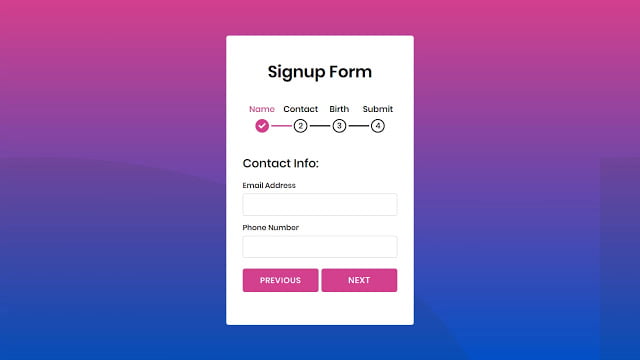Hello readers, Today in this blog you’ll learn how to create a Multi Step Form with Step Progress Bar using HTML CSS & JavaScript. Earlier I have shared many blogs on how to create a Login Form using HTML & CSS. So now it’s time to create a Multi-Step Form in HTML.
A Multi-Step Form is a long-form that has broken into multiple pieces. This type of form asked you to enter your details step by step before submitting your form. Some Multi-Step Form has Step Progress Bar on the top of Form or on some website it’s placed on the bottom. Generally, This progress bar indicates or informs a user how many steps they have completed and how many steps are remaining.
As you have seen, this type of Multi-Step Forms in many websites. Some of them are created using Bootstrap. But today in this blog, I’ll share with you this program (Multi-Step Form with Step Progress) which is based on HTML CSS & JavaScript. I didn’t use any JavaScript library to create this form.
This form is long-form and it has broken into four steps. In each step, there are questions which user needs to enter. And I’ve also added a step progress bar on the top of the Form which indicates steps. There are two buttons (Next and Previous) on each step. When you click on the next button it’ll redirect you to the next step and when you click on the previous button it’ll redirect you to the previous step.
If you’re feeling difficulty understanding what I am saying. You can watch a full video tutorial on this program (Multi Step Form).
Video Tutorial of Multi Step Form in HTML & CSS
I hope you like this Multi-Step Form and understood the basic codes of this program. As you have seen in the video, I didn’t use any JavaScript library and CSS Framework to create this Multi-Step form. You can use this form on your websites and projects.
If you have basic knowledge of HTML CSS & JavaScript then you can also create this type of Multi-Step Form. Nowadays, this type of form is trending and used by many popular websites.
You might like this:
Multi-Step Form Using HTML CSS & JavaScript [Source Codes]
To create this program (Multi-Step Form). First, you need to create three Files (HTML, CSS & JavaScript). After creating these files just paste the following codes in your file. First, create an HTML file with the name of index.html and paste the given codes in your HTML file. Remember, you’ve to create a file with .html extension.
<!DOCTYPE html>
<!-- Created By CodingNepal -->
<html lang="en" dir="ltr">
<head>
<meta charset="utf-8">
<title>Multi Step Form | CodingNepal</title>
<link rel="stylesheet" href="style.css">
<link rel="stylesheet" href="https://cdnjs.cloudflare.com/ajax/libs/font-awesome/5.15.3/css/all.min.css"/>
</head>
<body>
<div class="container">
<header>Signup Form</header>
<div class="progress-bar">
<div class="step">
<p>
Name
</p>
<div class="bullet">
<span>1</span>
</div>
<div class="check fas fa-check"></div>
</div>
<div class="step">
<p>
Contact
</p>
<div class="bullet">
<span>2</span>
</div>
<div class="check fas fa-check"></div>
</div>
<div class="step">
<p>
Birth
</p>
<div class="bullet">
<span>3</span>
</div>
<div class="check fas fa-check"></div>
</div>
<div class="step">
<p>
Submit
</p>
<div class="bullet">
<span>4</span>
</div>
<div class="check fas fa-check"></div>
</div>
</div>
<div class="form-outer">
<form action="#">
<div class="page slide-page">
<div class="title">
Basic Info:
</div>
<div class="field">
<div class="label">
First Name
</div>
<input type="text">
</div>
<div class="field">
<div class="label">
Last Name
</div>
<input type="text">
</div>
<div class="field">
<button class="firstNext next">Next</button>
</div>
</div>
<div class="page">
<div class="title">
Contact Info:
</div>
<div class="field">
<div class="label">
Email Address
</div>
<input type="text">
</div>
<div class="field">
<div class="label">
Phone Number
</div>
<input type="Number">
</div>
<div class="field btns">
<button class="prev-1 prev">Previous</button>
<button class="next-1 next">Next</button>
</div>
</div>
<div class="page">
<div class="title">
Date of Birth:
</div>
<div class="field">
<div class="label">
Date
</div>
<input type="text">
</div>
<div class="field">
<div class="label">
Gender
</div>
<select>
<option>Male</option>
<option>Female</option>
<option>Other</option>
</select>
</div>
<div class="field btns">
<button class="prev-2 prev">Previous</button>
<button class="next-2 next">Next</button>
</div>
</div>
<div class="page">
<div class="title">
Login Details:
</div>
<div class="field">
<div class="label">
Username
</div>
<input type="text">
</div>
<div class="field">
<div class="label">
Password
</div>
<input type="password">
</div>
<div class="field btns">
<button class="prev-3 prev">Previous</button>
<button class="submit">Submit</button>
</div>
</div>
</form>
</div>
</div>
<script src="script.js"></script>
</body>
</html>
Second, create a CSS file with the name of style.css and paste the given codes in your CSS file. Remember, you’ve to create a file with .css extension.
@import url('https://fonts.googleapis.com/css?family=Poppins:400,500,600,700&display=swap');
*{
margin: 0;
padding: 0;
outline: none;
font-family: 'Poppins', sans-serif;
}
body{
display: flex;
align-items: center;
justify-content: center;
min-height: 100vh;
overflow: hidden;
background: url("bg.png"), -webkit-linear-gradient(bottom, #0250c5, #d43f8d);
}
::selection{
color: #fff;
background: #d43f8d;
}
.container{
width: 330px;
background: #fff;
text-align: center;
border-radius: 5px;
padding: 50px 35px 10px 35px;
}
.container header{
font-size: 35px;
font-weight: 600;
margin: 0 0 30px 0;
}
.container .form-outer{
width: 100%;
overflow: hidden;
}
.container .form-outer form{
display: flex;
width: 400%;
}
.form-outer form .page{
width: 25%;
transition: margin-left 0.3s ease-in-out;
}
.form-outer form .page .title{
text-align: left;
font-size: 25px;
font-weight: 500;
}
.form-outer form .page .field{
width: 330px;
height: 45px;
margin: 45px 0;
display: flex;
position: relative;
}
form .page .field .label{
position: absolute;
top: -30px;
font-weight: 500;
}
form .page .field input{
height: 100%;
width: 100%;
border: 1px solid lightgrey;
border-radius: 5px;
padding-left: 15px;
font-size: 18px;
}
form .page .field select{
width: 100%;
padding-left: 10px;
font-size: 17px;
font-weight: 500;
}
form .page .field button{
width: 100%;
height: calc(100% + 5px);
border: none;
background: #d33f8d;
margin-top: -20px;
border-radius: 5px;
color: #fff;
cursor: pointer;
font-size: 18px;
font-weight: 500;
letter-spacing: 1px;
text-transform: uppercase;
transition: 0.5s ease;
}
form .page .field button:hover{
background: #000;
}
form .page .btns button{
margin-top: -20px!important;
}
form .page .btns button.prev{
margin-right: 3px;
font-size: 17px;
}
form .page .btns button.next{
margin-left: 3px;
}
.container .progress-bar{
display: flex;
margin: 40px 0;
user-select: none;
}
.container .progress-bar .step{
text-align: center;
width: 100%;
position: relative;
}
.container .progress-bar .step p{
font-weight: 500;
font-size: 18px;
color: #000;
margin-bottom: 8px;
}
.progress-bar .step .bullet{
height: 25px;
width: 25px;
border: 2px solid #000;
display: inline-block;
border-radius: 50%;
position: relative;
transition: 0.2s;
font-weight: 500;
font-size: 17px;
line-height: 25px;
}
.progress-bar .step .bullet.active{
border-color: #d43f8d;
background: #d43f8d;
}
.progress-bar .step .bullet span{
position: absolute;
left: 50%;
transform: translateX(-50%);
}
.progress-bar .step .bullet.active span{
display: none;
}
.progress-bar .step .bullet:before,
.progress-bar .step .bullet:after{
position: absolute;
content: '';
bottom: 11px;
right: -51px;
height: 3px;
width: 44px;
background: #262626;
}
.progress-bar .step .bullet.active:after{
background: #d43f8d;
transform: scaleX(0);
transform-origin: left;
animation: animate 0.3s linear forwards;
}
@keyframes animate {
100%{
transform: scaleX(1);
}
}
.progress-bar .step:last-child .bullet:before,
.progress-bar .step:last-child .bullet:after{
display: none;
}
.progress-bar .step p.active{
color: #d43f8d;
transition: 0.2s linear;
}
.progress-bar .step .check{
position: absolute;
left: 50%;
top: 70%;
font-size: 15px;
transform: translate(-50%, -50%);
display: none;
}
.progress-bar .step .check.active{
display: block;
color: #fff;
}
Last, create a JavaScript file with the name of script.js and paste the given codes in your JavaScript file. Remember, you’ve to create a file with .js extension.
<!-- Created By CodingNepal -->
const slidePage = document.querySelector(".slide-page");
const nextBtnFirst = document.querySelector(".firstNext");
const prevBtnSec = document.querySelector(".prev-1");
const nextBtnSec = document.querySelector(".next-1");
const prevBtnThird = document.querySelector(".prev-2");
const nextBtnThird = document.querySelector(".next-2");
const prevBtnFourth = document.querySelector(".prev-3");
const submitBtn = document.querySelector(".submit");
const progressText = document.querySelectorAll(".step p");
const progressCheck = document.querySelectorAll(".step .check");
const bullet = document.querySelectorAll(".step .bullet");
let current = 1;
nextBtnFirst.addEventListener("click", function(event){
event.preventDefault();
slidePage.style.marginLeft = "-25%";
bullet[current - 1].classList.add("active");
progressCheck[current - 1].classList.add("active");
progressText[current - 1].classList.add("active");
current += 1;
});
nextBtnSec.addEventListener("click", function(event){
event.preventDefault();
slidePage.style.marginLeft = "-50%";
bullet[current - 1].classList.add("active");
progressCheck[current - 1].classList.add("active");
progressText[current - 1].classList.add("active");
current += 1;
});
nextBtnThird.addEventListener("click", function(event){
event.preventDefault();
slidePage.style.marginLeft = "-75%";
bullet[current - 1].classList.add("active");
progressCheck[current - 1].classList.add("active");
progressText[current - 1].classList.add("active");
current += 1;
});
submitBtn.addEventListener("click", function(){
bullet[current - 1].classList.add("active");
progressCheck[current - 1].classList.add("active");
progressText[current - 1].classList.add("active");
current += 1;
setTimeout(function(){
alert("Your Form Successfully Signed up");
location.reload();
},800);
});
prevBtnSec.addEventListener("click", function(event){
event.preventDefault();
slidePage.style.marginLeft = "0%";
bullet[current - 2].classList.remove("active");
progressCheck[current - 2].classList.remove("active");
progressText[current - 2].classList.remove("active");
current -= 1;
});
prevBtnThird.addEventListener("click", function(event){
event.preventDefault();
slidePage.style.marginLeft = "-25%";
bullet[current - 2].classList.remove("active");
progressCheck[current - 2].classList.remove("active");
progressText[current - 2].classList.remove("active");
current -= 1;
});
prevBtnFourth.addEventListener("click", function(event){
event.preventDefault();
slidePage.style.marginLeft = "-50%";
bullet[current - 2].classList.remove("active");
progressCheck[current - 2].classList.remove("active");
progressText[current - 2].classList.remove("active");
current -= 1;
});
That’s all, now you’ve successfully created a Multi-Step Form with Step Progress Bar in HTML CSS & JavaScript. If your code doesn’t work or you’ve faced any error/problem then please download the source code files from the given download button. It’s free and a .zip file will be downloaded then you’ve to extract it.