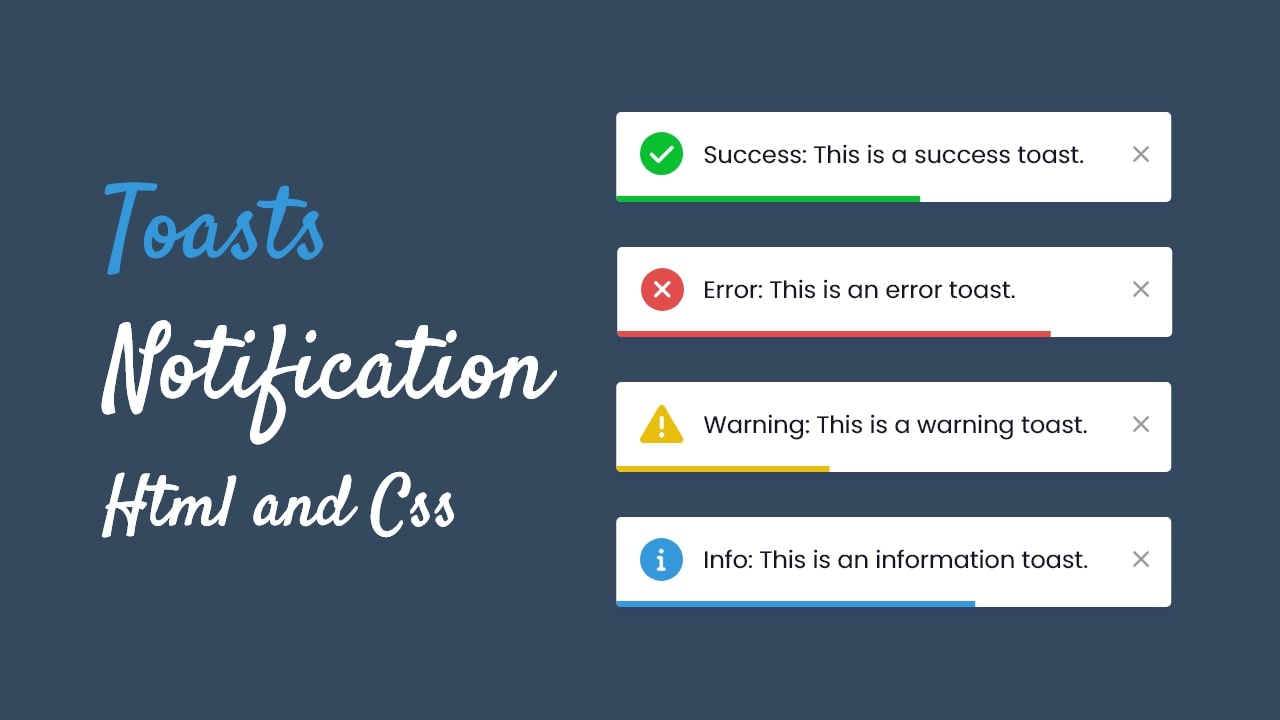You may have seen toast notifications on many websites or web applications, as they are common features used to provide feedback or alerts to the user’s current task without interrupting it. If you’re interested in learning how to create a similar toast notification of your own, this blog is written for you.
In this blog, I’ll show you how to Create A Toast Notification in HTML, CSS, and JavaScript with four styles: success, error, warning, and information. You can easily customize its design and behavior, and add it to your web application.
In this toast notification, there are four buttons on the webpage, and when a user clicks on one of them (e.g., “success,” “error,” or “info”), the relevant toast notification will pop up from the top right corner.
The toast will automatically disappear after five seconds, or the user can hide it by clicking on the close icon. To make the toast more visually appealing, I’ve added a progress line at the bottom of each toast.
If you’re curious about how the toast notification looks and functions, you can click here to see a live demo of it. For a video tutorial on how to create the toast notification using HTML, CSS, and JavaScript, you can watch the given YouTube video.
Video Tutorial of Toast Notification in JavaScript
I hope you enjoyed the demo of this toast notification and were able to understand the code and concept behind its creation using HTML, CSS, and JavaScript. While there are many JavaScript libraries available for creating toast notifications, this tutorial shows you how to build your own from scratch.
If you haven’t watched the video yet, you can continue reading this blog to learn how to create this toast notification. Otherwise, scroll down to the bottom of the page to copy or download the source code for this toast notification.
Did you know, you can also create a fully functional Draggable Image Slider in Vanilla JavaScript? If not, you can learn how to make it here Create Draggable Image Slider in HTML CSS & JavaScript.
Steps to Create A Toast Notification in JavaScript
To create a toast notification using HTML, CSS, and JavaScript, follow the given steps line by line:
- Create a folder. You can name this folder whatever you want and create the files listed below inside it.
- Create an
index.htmlfile. The file name must be index and its extension .html - Create a
style.cssfile. The file name must be style and its extension .css - Create a
script.jsfile. The file name must be script and its extension .js
To get started, add the following code to your HTML file. This will create the basic structure for the toast notification. Later, the toast li element will be inserted in the notification ul using JavaScript.
<!DOCTYPE html>
<!-- Coding By CodingNepal - youtube.com/codingnepal -->
<html lang="en" dir="ltr">
<head>
<meta charset="utf-8">
<title>Toast Notification | CodingNepal</title>
<link rel="stylesheet" href="style.css">
<meta name="viewport" content="width=device-width, initial-scale=1.0">
<!-- Font Awesome CDN link for icons -->
<link rel="stylesheet" href="https://cdnjs.cloudflare.com/ajax/libs/font-awesome/6.2.1/css/all.min.css">
<script src="script.js" defer></script>
</head>
<body>
<ul class="notifications"></ul>
<div class="buttons">
<button class="btn" id="success">Success</button>
<button class="btn" id="error">Error</button>
<button class="btn" id="warning">Warning</button>
<button class="btn" id="info">Info</button>
</div>
</body>
</html>
Next, add the following code to your CSS file. These codes are for styling the toast notification. You can customize the design, colors, size, etc. in this file to suit your preferences.
/* Import Google font - Poppins */
@import url('https://fonts.googleapis.com/css2?family=Poppins:wght@400;500;600&display=swap');
* {
margin: 0;
padding: 0;
box-sizing: border-box;
font-family: 'Poppins', sans-serif;
}
:root {
--dark: #34495E;
--light: #ffffff;
--success: #0ABF30;
--error: #E24D4C;
--warning: #E9BD0C;
--info: #3498DB;
}
body {
display: flex;
align-items: center;
justify-content: center;
min-height: 100vh;
background: var(--dark);
}
.notifications {
position: fixed;
top: 30px;
right: 20px;
}
.notifications :where(.toast, .column) {
display: flex;
align-items: center;
}
.notifications .toast {
width: 400px;
position: relative;
overflow: hidden;
list-style: none;
border-radius: 4px;
padding: 16px 17px;
margin-bottom: 10px;
background: var(--light);
justify-content: space-between;
animation: show_toast 0.3s ease forwards;
}
@keyframes show_toast {
0% {
transform: translateX(100%);
}
40% {
transform: translateX(-5%);
}
80% {
transform: translateX(0%);
}
100% {
transform: translateX(-10px);
}
}
.notifications .toast.hide {
animation: hide_toast 0.3s ease forwards;
}
@keyframes hide_toast {
0% {
transform: translateX(-10px);
}
40% {
transform: translateX(0%);
}
80% {
transform: translateX(-5%);
}
100% {
transform: translateX(calc(100% + 20px));
}
}
.toast::before {
position: absolute;
content: "";
height: 3px;
width: 100%;
bottom: 0px;
left: 0px;
animation: progress 5s linear forwards;
}
@keyframes progress {
100% {
width: 0%;
}
}
.toast.success::before, .btn#success {
background: var(--success);
}
.toast.error::before, .btn#error {
background: var(--error);
}
.toast.warning::before, .btn#warning {
background: var(--warning);
}
.toast.info::before, .btn#info {
background: var(--info);
}
.toast .column i {
font-size: 1.75rem;
}
.toast.success .column i {
color: var(--success);
}
.toast.error .column i {
color: var(--error);
}
.toast.warning .column i {
color: var(--warning);
}
.toast.info .column i {
color: var(--info);
}
.toast .column span {
font-size: 1.07rem;
margin-left: 12px;
}
.toast i:last-child {
color: #aeb0d7;
cursor: pointer;
}
.toast i:last-child:hover {
color: var(--dark);
}
.buttons .btn {
border: none;
outline: none;
cursor: pointer;
margin: 0 5px;
color: var(--light);
font-size: 1.2rem;
padding: 10px 20px;
border-radius: 4px;
}
@media screen and (max-width: 530px) {
.notifications {
width: 95%;
}
.notifications .toast {
width: 100%;
font-size: 1rem;
margin-left: 20px;
}
.buttons .btn {
margin: 0 1px;
font-size: 1.1rem;
padding: 8px 15px;
}
}
Finally, add the following code to your JavaScript file. This JavaScript code controls the behavior of the toast notification. The comments in the code explain the function of each line.
const notifications = document.querySelector(".notifications"),
buttons = document.querySelectorAll(".buttons .btn");
// Object containing details for different types of toasts
const toastDetails = {
timer: 5000,
success: {
icon: 'fa-circle-check',
text: 'Success: This is a success toast.',
},
error: {
icon: 'fa-circle-xmark',
text: 'Error: This is an error toast.',
},
warning: {
icon: 'fa-triangle-exclamation',
text: 'Warning: This is a warning toast.',
},
info: {
icon: 'fa-circle-info',
text: 'Info: This is an information toast.',
}
}
const removeToast = (toast) => {
toast.classList.add("hide");
if(toast.timeoutId) clearTimeout(toast.timeoutId); // Clearing the timeout for the toast
setTimeout(() => toast.remove(), 500); // Removing the toast after 500ms
}
const createToast = (id) => {
// Getting the icon and text for the toast based on the id passed
const { icon, text } = toastDetails[id];
const toast = document.createElement("li"); // Creating a new 'li' element for the toast
toast.className = `toast ${id}`; // Setting the classes for the toast
// Setting the inner HTML for the toast
toast.innerHTML = `<div class="column">
<i class="fa-solid ${icon}"></i>
<span>${text}</span>
</div>
<i class="fa-solid fa-xmark" onclick="removeToast(this.parentElement)"></i>`;
notifications.appendChild(toast); // Append the toast to the notification ul
// Setting a timeout to remove the toast after the specified duration
toast.timeoutId = setTimeout(() => removeToast(toast), toastDetails.timer);
}
// Adding a click event listener to each button to create a toast when clicked
buttons.forEach(btn => {
btn.addEventListener("click", () => createToast(btn.id));
});
That’s all; now you’ve successfully created your own Toast Notification in HTML, CSS, and JavaScript. If you encounter any problems or your code is not working as expected, you can download the source code files for this Toast Notification by clicking on the given download button. It’s free, and a zip file will be downloaded that contains the project folder with source code files.