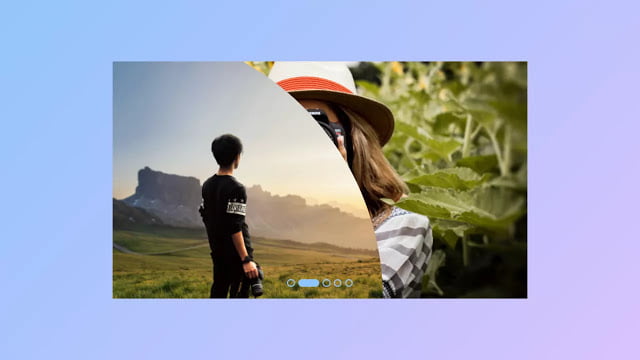 Hello readers, Today in this blog you’ll learn how to create an Image Clip Animation with Slider Controls using only HTML & CSS. Earlier I have also shared a blog on how to create an Image Slider with Controls but there is no clip animation and now it’s time to create a clip animation on an image slide.
Hello readers, Today in this blog you’ll learn how to create an Image Clip Animation with Slider Controls using only HTML & CSS. Earlier I have also shared a blog on how to create an Image Slider with Controls but there is no clip animation and now it’s time to create a clip animation on an image slide.
Clip animation is done with a clip-path CSS property that allows you to specify a specific region of an image or any element to display, rather than showing the complete area. It helps to cover up the section you want in many shapes like square, circle, polygon, rectangular, etc.
In this tutorial [Image Clip Animation with Sliders], on the webpage, there is a total of five images but four images are cover up with clip-path and there are slider buttons to show or slide images one by one. When you clicked on the particular slide button, the image will show up with a clip effect or animation.
If you’re feeling difficult to understand what I am saying. You can watch a full video tutorial on this program [Image Clip Animation with Sliders].
Video Tutorial of Image Clip Animation with Sliders
In the video, you have seen the Image Clip Animation with Sliders and I hope you have understood the basic codes behind creating this effect or animation. If you’re a beginner and you only know basic HTML & CSS then you can also easily understand the codes and can create this type of animation because this clip animation is purely based on HTML & CSS only.
You might like this:
Image Clip Animation with Sliders [Source Codes]
To create this program (Image Clip Animation with Sliders). First, you need to create two Files one HTML File and another one is CSS File. After creating these files just paste the following codes into your file.
First, create an HTML file with the name of index.html and paste the given codes in your HTML file. Remember, you’ve to create a file with .html extension and the images that are used on this Clip Animation won’t appear. You’ve to download files from the given download button to use images also.
<!DOCTYPE html>
<!-- Created By CodingNepal - www.codingnepalweb.com -->
<html lang="en" dir="ltr">
<head>
<meta charset="utf-8">
<title>Image Clip Animation | CodingNepal</title>
<link rel="stylesheet" href="style.css">
</head>
<body>
<div class="wrapper">
<input type="radio" name="slide" id="one" checked>
<input type="radio" name="slide" id="two">
<input type="radio" name="slide" id="three">
<input type="radio" name="slide" id="four">
<input type="radio" name="slide" id="five">
<div class="img img-1">
<!-- <img src="images/img-1.jpg" alt="">
</div>
<div class="img img-2">
<img src="images/img-2.jpg" alt="">
</div>
<div class="img img-3">
<img src="images/img-3.jpg" alt="">
</div>
<div class="img img-4">
<img src="images/img-4.jpg" alt="">
</div>
<div class="img img-5">
<img src="images/img-5.jpg" alt="">
</div>
<div class="sliders">
<label for="one" class="one"></label>
<label for="two" class="two"></label>
<label for="three" class="three"></label>
<label for="four" class="four"></label>
<label for="five" class="five"></label>
</div>
</div>
</body>
</html>
Second, create a CSS file with the name of style.css and paste the given codes in your CSS file. Remember, you’ve to create a file with .css extension.
*{
margin: 0;
padding: 0;
box-sizing: border-box;
}
body{
min-height: 100vh;
display: flex;
align-items: center;
justify-content: center;
background: -webkit-linear-gradient(136deg, rgb(224,195,252) 0%, rgb(142,197,252) 100%);
}
.wrapper{
position: relative;
width: 700px;
height: 400px;
}
.wrapper .img{
position: absolute;
width: 100%;
height: 100%;
}
.wrapper .img img{
height: 100%;
width: 100%;
object-fit: cover;
clip-path: circle(0% at 0% 100%);
transition: all 0.7s;
}
#one:checked ~ .img-1 img{
clip-path: circle(150% at 0% 100%);
}
#two:checked ~ .img-1 img,
#two:checked ~ .img-2 img{
clip-path: circle(150% at 0% 100%);
}
#three:checked ~ .img-1 img,
#three:checked ~ .img-2 img,
#three:checked ~ .img-3 img{
clip-path: circle(150% at 0% 100%);
}
#four:checked ~ .img-1 img,
#four:checked ~ .img-2 img,
#four:checked ~ .img-3 img,
#four:checked ~ .img-4 img{
clip-path: circle(150% at 0% 100%);
}
#five:checked ~ .img-1 img,
#five:checked ~ .img-2 img,
#five:checked ~ .img-3 img,
#five:checked ~ .img-4 img,
#five:checked ~ .img-5 img{
clip-path: circle(150% at 0% 100%);
}
.wrapper .sliders{
position: absolute;
bottom: 20px;
left: 50%;
transform: translateX(-50%);
z-index: 99;
display: flex;
}
.wrapper .sliders label{
border: 2px solid rgb(142,197,252);
width: 13px;
height: 13px;
margin: 0 3px;
border-radius: 50%;
cursor: pointer;
transition: all 0.3s ease;
}
#one:checked ~ .sliders label.one,
#two:checked ~ .sliders label.two,
#three:checked ~ .sliders label.three,
#four:checked ~ .sliders label.four,
#five:checked ~ .sliders label.five{
width: 35px;
border-radius: 14px;
background: rgb(142,197,252);
}
.sliders label:hover{
background: rgb(142,197,252);
}
input[type="radio"]{
display: none;
}
That’s all, now you’ve successfully created an Image Clip Animation with Sliders using only HTML & CSS. If your code does not work or you’ve faced any error/problem then please download the source code files from the given download button. It’s free and a .zip file will be downloaded then you’ve to extract it.













