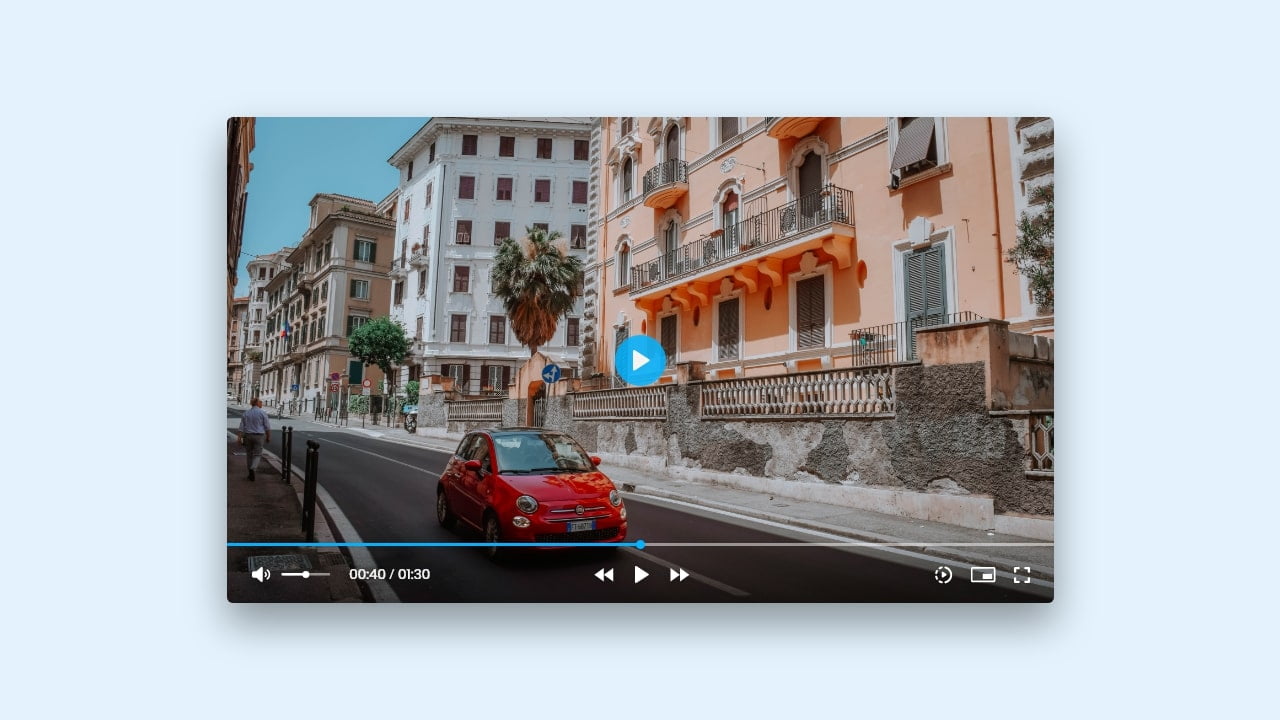Hey friends, today in this blog, you’ll learn to create a new project named Build A Custom Video Player in HTML CSS & JavaScript. Many viewers had frequently requested me to make this project. So, this time I’m going to create a custom video player in vanilla JavaScript.
Before starting this project, if you still didn’t view my previous video/blog on Custom Image Editor in JavaScript. You can go and watch it because many viewers have liked this video, and I believe you’ll like it too.
In this project (Custom Video Player in JavaScript), as you have seen in the preview image, this video player has many features like other video players. Such as play/pause, skip backward or forward, adjust volume and playback speed, picture in picture and fullscreen mode, etc.
If you’re curious about what this video player looks like, click here to view a live demo of this video player and if you want to see a demo or full video tutorial of this Custom Video Player in JavaScript, you can watch the given YouTube video.
Video Tutorial of Custom Video Player in JavaScript
In the above video, you’ve seen a demo of this custom video player and how I built it using HTML CSS & JavaScript. I hope you liked this video player and understood the basic codes and concepts behind creating this player.
If you’ve followed my JavaScript videos playlist or you’re familiar with JavaScript and have built some projects before like music player, range slider, todo list, etc. then you won’t have problems understanding the codes of this video player because I’ve tried my best to explain JavaScript codes by written comments.
But, if you’re new to JavaScript and didn’t build any projects before, this project’s codes will be complex for you to understand. So, I suggest you learn basic JavaScript and create some easy projects before making a custom video player.
If you liked this video player and want to get source codes or files, you can easily get them from the bottom of this page. I believe after watching the video, you can add more features to this video player and take this player to next level.
You might like this:
- Simple Alarm Clock in JavaScript
- Custom Range Slider in JavaScript
- Price Range or Double Range Slider
- Easy Word Guessing Game in JavaScript
Custom Video Player in JavaScript [Source Codes]
To build a Custom Video Player using HTML CSS & JavaScript, you need to create three files: HTML, CSS & JavaScript file. Once you create these files, just paste the given codes into your file. If you don’t know how to create these files, where to paste the codes, or don’t want to do these, you can simply download the source code files of this Video Player by clicking on the given download button that is at the bottom of this page.
First, create an HTML file with the name index.html and paste the given codes into your HTML file. Remember, you’ve to create a file with a .html extension.
<!DOCTYPE html>
<!-- Coding By CodingNepal - youtube.com/codingnepal -->
<html lang="en" dir="ltr">
<head>
<meta charset="utf-8">
<title>Custom Video Player in JavaScript | CodingNepal</title>
<link rel="stylesheet" href="style.css">
<meta name="viewport" content="width=device-width, initial-scale=1.0">
<!-- These 3 links are only for icons -->
<link rel="stylesheet" href="https://cdnjs.cloudflare.com/ajax/libs/font-awesome/6.1.1/css/all.min.css">
<link rel="stylesheet" href="https://fonts.googleapis.com/css2?family=Material+Symbols+Rounded:opsz,wght,FILL,GRAD@20..48,100..700,0..1,-50..200" />
<link rel="stylesheet" href="https://fonts.googleapis.com/icon?family=Material+Icons">
</head>
<body>
<div class="container show-controls">
<div class="wrapper">
<div class="video-timeline">
<div class="progress-area">
<span>00:00</span>
<div class="progress-bar"></div>
</div>
</div>
<ul class="video-controls">
<li class="options left">
<button class="volume"><i class="fa-solid fa-volume-high"></i></button>
<input type="range" min="0" max="1" step="any">
<div class="video-timer">
<p class="current-time">00:00</p>
<p class="separator"> / </p>
<p class="video-duration">00:00</p>
</div>
</li>
<li class="options center">
<button class="skip-backward"><i class="fas fa-backward"></i></button>
<button class="play-pause"><i class="fas fa-play"></i></button>
<button class="skip-forward"><i class="fas fa-forward"></i></button>
</li>
<li class="options right">
<div class="playback-content">
<button class="playback-speed"><span class="material-symbols-rounded">slow_motion_video</span></button>
<ul class="speed-options">
<li data-speed="2">2x</li>
<li data-speed="1.5">1.5x</li>
<li data-speed="1" class="active">Normal</li>
<li data-speed="0.75">0.75x</li>
<li data-speed="0.5">0.5x</li>
</ul>
</div>
<button class="pic-in-pic"><span class="material-icons">picture_in_picture_alt</span></button>
<button class="fullscreen"><i class="fa-solid fa-expand"></i></button>
</li>
</ul>
</div>
<video src="demo-video.mp4"></video>
</div>
<script src="script.js"></script>
</body>
</html>
Second, create a CSS file with the name style.css and paste the given codes into your CSS file. Remember, you’ve to create a file with a .css extension.
/* Import Google font - Poppins */
@import url('https://fonts.googleapis.com/css2?family=Poppins:wght@400;500;600&display=swap');
*{
margin: 0;
padding: 0;
box-sizing: border-box;
font-family: 'Poppins', sans-serif;
}
body{
min-height: 100vh;
background: #E3F2FD;
}
body, .container, .video-controls, .video-timer, .options{
display: flex;
align-items: center;
justify-content: center;
}
.container{
width: 98%;
user-select: none;
overflow: hidden;
max-width: 900px;
border-radius: 5px;
background: #000;
aspect-ratio: 16 / 9;
position: relative;
box-shadow: 0 10px 20px rgba(0, 0, 0, 0.1);
}
.container.fullscreen{
max-width: 100%;
width: 100%;
height: 100vh;
border-radius: 0px;
}
.wrapper{
position: absolute;
left: 0;
right: 0;
z-index: 1;
opacity: 0;
bottom: -15px;
transition: all 0.08s ease;
}
.container.show-controls .wrapper{
opacity: 1;
bottom: 0;
transition: all 0.13s ease;
}
.wrapper::before{
content: "";
bottom: 0;
width: 100%;
z-index: -1;
position: absolute;
height: calc(100% + 35px);
pointer-events: none;
background: linear-gradient(to top, rgba(0, 0, 0, 0.7), transparent);
}
.video-timeline{
height: 7px;
width: 100%;
cursor: pointer;
}
.video-timeline .progress-area{
height: 3px;
position: relative;
background: rgba(255, 255, 255, 0.6);
}
.progress-area span{
position: absolute;
left: 50%;
top: -25px;
font-size: 13px;
color: #fff;
pointer-events: none;
transform: translateX(-50%);
}
.progress-area .progress-bar{
width: 0%;
height: 100%;
position: relative;
background: #2289ff;
}
.progress-bar::before{
content: "";
right: 0;
top: 50%;
height: 13px;
width: 13px;
position: absolute;
border-radius: 50%;
background: #2289ff;
transform: translateY(-50%);
}
.progress-bar::before, .progress-area span{
display: none;
}
.video-timeline:hover .progress-bar::before,
.video-timeline:hover .progress-area span{
display: block;
}
.wrapper .video-controls{
padding: 5px 20px 10px;
}
.video-controls .options{
width: 100%;
}
.video-controls .options:first-child{
justify-content: flex-start;
}
.video-controls .options:last-child{
justify-content: flex-end;
}
.options button{
height: 40px;
width: 40px;
font-size: 19px;
border: none;
cursor: pointer;
background: none;
color: #efefef;
border-radius: 3px;
transition: all 0.3s ease;
}
.options button :where(i, span) {
height: 100%;
width: 100%;
line-height: 40px;
}
.options button:hover :where(i, span){
color: #fff;
}
.options button:active :where(i, span){
transform: scale(0.9);
}
.options button span{
font-size: 23px;
}
.options input{
height: 4px;
margin-left: 3px;
max-width: 75px;
accent-color: #0078FF;
}
.options .video-timer{
color: #efefef;
margin-left: 15px;
font-size: 14px;
}
.video-timer .separator{
margin: 0 5px;
font-size: 16px;
font-family: "Open sans";
}
.playback-content{
display: flex;
position: relative;
}
.playback-content .speed-options{
position: absolute;
list-style: none;
left: -40px;
bottom: 40px;
width: 95px;
overflow: hidden;
opacity: 0;
border-radius: 4px;
pointer-events: none;
background: rgba(255, 255, 255, 0.9);
box-shadow: 0 10px 20px rgba(0, 0, 0, 0.1);
transition: opacity 0.13s ease;
}
.playback-content .speed-options.show{
opacity: 1;
pointer-events: auto;
}
.speed-options li{
cursor: pointer;
color: #000;
font-size: 14px;
margin: 2px 0;
padding: 5px 0 5px 15px;
transition: all 0.1s ease;
}
.speed-options li:where(:first-child, :last-child){
margin: 0px;
}
.speed-options li:hover{
background: #dfdfdf;
}
.speed-options li.active{
color: #fff;
background: #3e97fd;
}
.container video{
width: 100%;
}
@media screen and (max-width: 540px) {
.wrapper .video-controls{
padding: 3px 10px 7px;
}
.options input, .progress-area span{
display: none!important;
}
.options button{
height: 30px;
width: 30px;
font-size: 17px;
}
.options .video-timer{
margin-left: 5px;
}
.video-timer .separator{
font-size: 14px;
margin: 0 2px;
}
.options button :where(i, span) {
line-height: 30px;
}
.options button span{
font-size: 21px;
}
.options .video-timer, .progress-area span, .speed-options li{
font-size: 12px;
}
.playback-content .speed-options{
width: 75px;
left: -30px;
bottom: 30px;
}
.speed-options li{
margin: 1px 0;
padding: 3px 0 3px 10px;
}
.right .pic-in-pic{
display: none;
}
}
Last, create a JavaScript file with the name script.js and paste the given codes into your JavaScript file. Remember, you’ve to create a file with a .js extension.
const container = document.querySelector(".container"),
mainVideo = container.querySelector("video"),
videoTimeline = container.querySelector(".video-timeline"),
progressBar = container.querySelector(".progress-bar"),
volumeBtn = container.querySelector(".volume i"),
volumeSlider = container.querySelector(".left input");
currentVidTime = container.querySelector(".current-time"),
videoDuration = container.querySelector(".video-duration"),
skipBackward = container.querySelector(".skip-backward i"),
skipForward = container.querySelector(".skip-forward i"),
playPauseBtn = container.querySelector(".play-pause i"),
speedBtn = container.querySelector(".playback-speed span"),
speedOptions = container.querySelector(".speed-options"),
pipBtn = container.querySelector(".pic-in-pic span"),
fullScreenBtn = container.querySelector(".fullscreen i");
let timer;
const hideControls = () => {
if(mainVideo.paused) return;
timer = setTimeout(() => {
container.classList.remove("show-controls");
}, 3000);
}
hideControls();
container.addEventListener("mousemove", () => {
container.classList.add("show-controls");
clearTimeout(timer);
hideControls();
});
const formatTime = time => {
let seconds = Math.floor(time % 60),
minutes = Math.floor(time / 60) % 60,
hours = Math.floor(time / 3600);
seconds = seconds < 10 ? `0${seconds}` : seconds;
minutes = minutes < 10 ? `0${minutes}` : minutes;
hours = hours < 10 ? `0${hours}` : hours;
if(hours == 0) {
return `${minutes}:${seconds}`
}
return `${hours}:${minutes}:${seconds}`;
}
videoTimeline.addEventListener("mousemove", e => {
let timelineWidth = videoTimeline.clientWidth;
let offsetX = e.offsetX;
let percent = Math.floor((offsetX / timelineWidth) * mainVideo.duration);
const progressTime = videoTimeline.querySelector("span");
offsetX = offsetX < 20 ? 20 : (offsetX > timelineWidth - 20) ? timelineWidth - 20 : offsetX;
progressTime.style.left = `${offsetX}px`;
progressTime.innerText = formatTime(percent);
});
videoTimeline.addEventListener("click", e => {
let timelineWidth = videoTimeline.clientWidth;
mainVideo.currentTime = (e.offsetX / timelineWidth) * mainVideo.duration;
});
mainVideo.addEventListener("timeupdate", e => {
let {currentTime, duration} = e.target;
let percent = (currentTime / duration) * 100;
progressBar.style.width = `${percent}%`;
currentVidTime.innerText = formatTime(currentTime);
});
mainVideo.addEventListener("loadeddata", () => {
videoDuration.innerText = formatTime(mainVideo.duration);
});
const draggableProgressBar = e => {
let timelineWidth = videoTimeline.clientWidth;
progressBar.style.width = `${e.offsetX}px`;
mainVideo.currentTime = (e.offsetX / timelineWidth) * mainVideo.duration;
currentVidTime.innerText = formatTime(mainVideo.currentTime);
}
volumeBtn.addEventListener("click", () => {
if(!volumeBtn.classList.contains("fa-volume-high")) {
mainVideo.volume = 0.5;
volumeBtn.classList.replace("fa-volume-xmark", "fa-volume-high");
} else {
mainVideo.volume = 0.0;
volumeBtn.classList.replace("fa-volume-high", "fa-volume-xmark");
}
volumeSlider.value = mainVideo.volume;
});
volumeSlider.addEventListener("input", e => {
mainVideo.volume = e.target.value;
if(e.target.value == 0) {
return volumeBtn.classList.replace("fa-volume-high", "fa-volume-xmark");
}
volumeBtn.classList.replace("fa-volume-xmark", "fa-volume-high");
});
speedOptions.querySelectorAll("li").forEach(option => {
option.addEventListener("click", () => {
mainVideo.playbackRate = option.dataset.speed;
speedOptions.querySelector(".active").classList.remove("active");
option.classList.add("active");
});
});
document.addEventListener("click", e => {
if(e.target.tagName !== "SPAN" || e.target.className !== "material-symbols-rounded") {
speedOptions.classList.remove("show");
}
});
fullScreenBtn.addEventListener("click", () => {
container.classList.toggle("fullscreen");
if(document.fullscreenElement) {
fullScreenBtn.classList.replace("fa-compress", "fa-expand");
return document.exitFullscreen();
}
fullScreenBtn.classList.replace("fa-expand", "fa-compress");
container.requestFullscreen();
});
speedBtn.addEventListener("click", () => speedOptions.classList.toggle("show"));
pipBtn.addEventListener("click", () => mainVideo.requestPictureInPicture());
skipBackward.addEventListener("click", () => mainVideo.currentTime -= 5);
skipForward.addEventListener("click", () => mainVideo.currentTime += 5);
mainVideo.addEventListener("play", () => playPauseBtn.classList.replace("fa-play", "fa-pause"));
mainVideo.addEventListener("pause", () => playPauseBtn.classList.replace("fa-pause", "fa-play"));
playPauseBtn.addEventListener("click", () => mainVideo.paused ? mainVideo.play() : mainVideo.pause());
videoTimeline.addEventListener("mousedown", () => videoTimeline.addEventListener("mousemove", draggableProgressBar));
document.addEventListener("mouseup", () => videoTimeline.removeEventListener("mousemove", draggableProgressBar));
That’s all, now you’ve successfully built a Custom Video Player in HTML CSS & JavaScript. If your code doesn’t work or you’ve faced any problems, please download the source code files from the given download button. It is free and a zip file will be downloaded that contains the project folder with source code files.