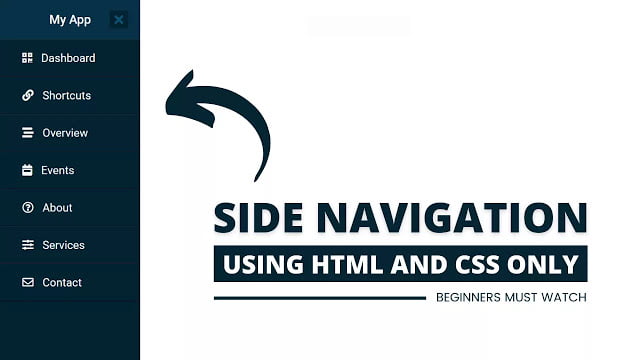As you can see in the image, this is a Side Navigation Menu Bar that is based on only HTML and CSS. The <input> checkbox tag is used to show and hide the sidebar. That means when you click on that ‘X’ button the sidebar will be slide on the left side and the only menu button is shown (3 lines bar) and again when you click on that 3 lines bar the Sidebar will be slide-right side.
When you click on that three-line bars, the checkbox will be checked and the Side Menu Bar is shown and when you again click on that bars, the checkbox will be unchecked and that shown menu bar will be hidden. This process is only done by HTML <input type=”checkbox”> tag and <label> tag.
If you’re feeling difficult to understand what I am saying. You can watch a full video tutorial on this program (Side Navigation Menu Bar).
Video Tutorial of Side Navigation Menu Bar
I hope you’ve understood the basic concept of this Sidebar Menu after watching this video tutorial. I think this video can help beginners to know CSS in depth. You can use this program or design on your website or project after a few changes according you want. Also, you can redesign this program to take this sidebar menu to the next level.
If you like this Login Form Design and want to get source codes. You can easily get the source codes of this program. To get the source codes you just need to scroll down.
You might like this:
Side Navigation Menu Bar [Source Codes]
To create this program (Side Navigation Menu Bar). First, you need to create two Files one HTML File and another one is CSS File. After creating these files just paste the following codes in your file. First, create an HTML file with the name of index.html and paste the given codes in your HTML file. Remember, you’ve to create a file with .html extension.
<!DOCTYPE html>
<!-- Created By CodingNepal -->
<html lang="en" dir="ltr">
<head>
<meta charset="utf-8">
<title>Sider Menu Bar CSS</title>
<link rel="stylesheet" href="style.css">
<link rel="stylesheet" href="https://cdnjs.cloudflare.com/ajax/libs/font-awesome/5.15.3/css/all.min.css"/>
</head>
<body>
<input type="checkbox" id="check">
<label for="check">
<i class="fas fa-bars" id="btn"></i>
<i class="fas fa-times" id="cancel"></i>
</label>
<div class="sidebar">
<header>My App</header>
<ul>
<li><a href="#"><i class="fas fa-qrcode"></i>Dashboard</a></li>
<li><a href="#"><i class="fas fa-link"></i>Shortcuts</a></li>
<li><a href="#"><i class="fas fa-stream"></i>Overview</a></li>
<li><a href="#"><i class="fas fa-calendar-week"></i>Events</a></li>
<li><a href="#"><i class="far fa-question-circle"></i>About</a></li>
<li><a href="#"><i class="fas fa-sliders-h"></i>Services</a></li>
<li><a href="#"><i class="far fa-envelope"></i>Contact</a></li>
</ul>
</div>
<section></section>
</body>
</html>
Second, create a CSS file with the name of style.css and paste the given codes in your CSS file. Remember, you’ve to create a file with .css extension.
@import url('https://fonts.googleapis.com/css?family=Roboto:300,400,400i,500');
*{
padding: 0;
margin: 0;
list-style: none;
text-decoration: none;
}
body {
font-family: 'Roboto', sans-serif;
}
.sidebar {
position: fixed;
left: -250px;
width: 250px;
height: 100%;
background: #042331;
transition: all .5s ease;
}
.sidebar header {
font-size: 22px;
color: white;
line-height: 70px;
text-align: center;
background: #063146;
user-select: none;
}
.sidebar ul a{
display: block;
height: 100%;
width: 100%;
line-height: 65px;
font-size: 20px;
color: white;
padding-left: 40px;
box-sizing: border-box;
border-bottom: 1px solid black;
border-top: 1px solid rgba(255,255,255,.1);
transition: .4s;
}
ul li:hover a{
padding-left: 50px;
}
.sidebar ul a i{
margin-right: 16px;
}
#check{
display: none;
}
label #btn,label #cancel{
position: absolute;
background: #042331;
border-radius: 3px;
cursor: pointer;
}
label #btn{
left: 40px;
top: 25px;
font-size: 35px;
color: white;
padding: 6px 12px;
transition: all .5s;
}
label #cancel{
z-index: 1111;
left: -195px;
top: 17px;
font-size: 30px;
color: #0a5275;
padding: 4px 9px;
transition: all .5s ease;
}
#check:checked ~ .sidebar{
left: 0;
}
#check:checked ~ label #btn{
left: 250px;
opacity: 0;
pointer-events: none;
}
#check:checked ~ label #cancel{
left: 195px;
}
#check:checked ~ section{
margin-left: 250px;
}
section{
background: url(bg.jpeg) no-repeat;
background-position: center;
background-size: cover;
height: 100vh;
transition: all .5s;
}
That’s all, now you’ve successfully created a Side Navigation Menu Bar in HTML CSS. If your code doesn’t work or you’ve faced any error/problem then please download the source code files from the given download button. It’s free and a .zip file will be downloaded then you’ve to extract it.