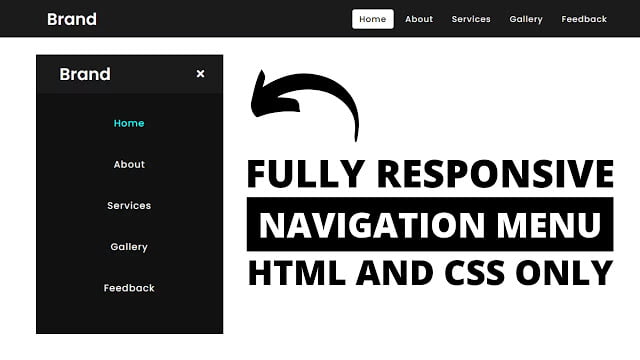Hello readers, Today in this blog you’ll learn how to create a Responsive Navigation Menu using only HTML & CSS. Earlier I’ve shared a blog on how to create a Responsive Chatbox Widget. In this blog, I’m going to create a Responsive Navbar that is based on pure CSS.
You may have seen the Navigation Bar on many websites. Generally, A navigation bar is a user interface (UI) element within a webpage that includes links to other sections of the website. The navigation bar is the essential UI element of a website’s design.
In this program (Responsive Navigation Menu Bar Design), there is a navbar on the top of the webpage and in this navbar, there is a logo on the left side and some navigation links on the right side of the navbar. On the PC, these navigation links are aligned in a horizontal line but on mobile devices, these links are aligned vertically. This is a pure CSS program and I didn’t use JavaScript or any JavaScript library to create this Navigation Bar.
I used CSS @media property to make this navbar responsive for any devices – mobile, tab, and pc. You can watch a full video tutorial on this program (Responsive Navbar Design).
Video Tutorial of Responsive Navigation Menu Bar Design
In the video, you have seen the Responsive Navbar and I hope you have understood the basic codes behind creating this Navbar. As you have seen, on the mobile devices these navigation links are aligned vertically and there is also shown a menu button that toggles the Navbar to hide or show. To make this icon as a toggle button, I used HTML <input type=”checkbox’> and control this checkbox with label tag.
If you like this program (Responsive Navigation Menu Bar or Navbar) and want to get source codes. You can easily get the source codes of this program. To get the source codes you just need to scroll down. You can use this navbar in your HTML pages, websites, and projects.
You might like this:
Responsive Navigation Menu Bar [Source Codes]
To create this program (Responsive Navigation Menu Bar or Navbar). First, you need to create two Files one HTML File and another one is CSS File. After creating these files just paste the following codes in your file.
First, create an HTML file with the name of index.html and paste the given codes in your HTML file. Remember, you’ve to create a file with .html extension.
<!DOCTYPE html>
<!-- Created By CodingNepal -->
<html lang="en" dir="ltr">
<head>
<meta charset="utf-8">
<title>Responsive Navigation Menu</title>
<link rel="stylesheet" href="style.css">
<link rel="stylesheet" href="https://cdnjs.cloudflare.com/ajax/libs/font-awesome/5.15.3/css/all.min.css"/>
<meta name="viewport" content="width=device-width, initial-scale=1.0">
</head>
<body>
<nav>
<div class="logo">
Brand
</div>
<input type="checkbox" id="click">
<label for="click" class="menu-btn">
<i class="fas fa-bars"></i>
</label>
<ul>
<li><a class="active" href="#">Home</a></li>
<li><a href="#">About</a></li>
<li><a href="#">Services</a></li>
<li><a href="#">Gallery</a></li>
<li><a href="#">Feedback</a></li>
</ul>
</nav>
<div class="content">
<div>
Responsive Navigation Menu Bar Design
</div>
<div>
using only HTML & CSS
</div>
</div>
</body>
</html>
Second, create a CSS file with the name of style.css and paste the given codes in your CSS file. Remember, you’ve to create a file with .css extension.
@import url('https://fonts.googleapis.com/css?family=Poppins:400,500,600,700&display=swap');
*{
margin: 0;
padding: 0;
box-sizing: border-box;
font-family: 'Poppins', sans-serif;
}
nav{
display: flex;
height: 80px;
width: 100%;
background: #1b1b1b;
align-items: center;
justify-content: space-between;
padding: 0 50px 0 100px;
flex-wrap: wrap;
}
nav .logo{
color: #fff;
font-size: 35px;
font-weight: 600;
}
nav ul{
display: flex;
flex-wrap: wrap;
list-style: none;
}
nav ul li{
margin: 0 5px;
}
nav ul li a{
color: #f2f2f2;
text-decoration: none;
font-size: 18px;
font-weight: 500;
padding: 8px 15px;
border-radius: 5px;
letter-spacing: 1px;
transition: all 0.3s ease;
}
nav ul li a.active,
nav ul li a:hover{
color: #111;
background: #fff;
}
nav .menu-btn i{
color: #fff;
font-size: 22px;
cursor: pointer;
display: none;
}
input[type="checkbox"]{
display: none;
}
@media (max-width: 1000px){
nav{
padding: 0 40px 0 50px;
}
}
@media (max-width: 920px) {
nav .menu-btn i{
display: block;
}
#click:checked ~ .menu-btn i:before{
content: "\f00d";
}
nav ul{
position: fixed;
top: 80px;
left: -100%;
background: #111;
height: 100vh;
width: 100%;
text-align: center;
display: block;
transition: all 0.3s ease;
}
#click:checked ~ ul{
left: 0;
}
nav ul li{
width: 100%;
margin: 40px 0;
}
nav ul li a{
width: 100%;
margin-left: -100%;
display: block;
font-size: 20px;
transition: 0.6s cubic-bezier(0.68, -0.55, 0.265, 1.55);
}
#click:checked ~ ul li a{
margin-left: 0px;
}
nav ul li a.active,
nav ul li a:hover{
background: none;
color: cyan;
}
}
.content{
position: absolute;
top: 50%;
left: 50%;
transform: translate(-50%, -50%);
text-align: center;
z-index: -1;
width: 100%;
padding: 0 30px;
color: #1b1b1b;
}
.content div{
font-size: 40px;
font-weight: 700;
}
That’s all, now you’ve successfully created a Responsive Navigation Menu Bar Design using only HTML & CSS. If your code doesn’t work or you’ve faced any error/problem then please comment down or contact us from the contact page.