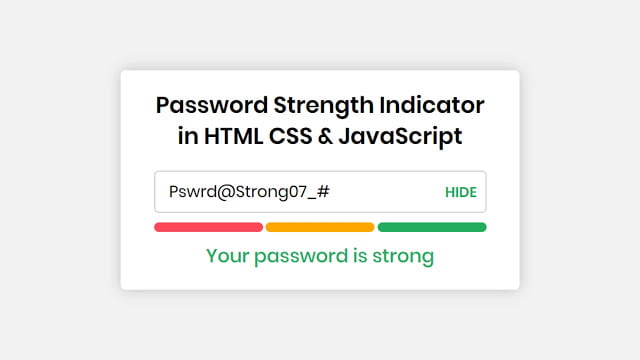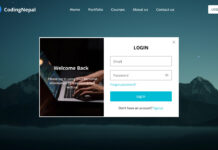Hey friends, today in this blog you’ll learn how to create a small project about Password Strength Checker JavaScript. Earlier I have shared a blog on how to create a Random Password Generator in JavaScript. And now it’s time to create a small and easy Password Strength Checker JavaScript.
A password strength checker indicates or shows that the user entered password be crack by using password-cracking attempts/methods like brute force and dictionary attacks. Password strength checker has a meter that measures user-entered passwords include a full combination of symbols, numbers, uppercase, and lowercase letters.
In this small project (Password Strength Checker JavaScript), at first, on the webpage, there is a white box with a title and a password input field. And when you enter some characters on this password field, the indicator or meter and an information text are shown on the bottom of an input field. There are three meters or indicators with different colors which indicates different info. There is also shown a password show or hide button.
If you’re feeling difficult to understand what I am saying then you can watch a full video tutorial of this Password Strength Checker JavaScript.
Video Tutorial of Password Strength Checker JavaScript
In this video, you have seen the Password Strength Checker and knew how this works. And I hope you have understood the basic codes behind creating this Password Strength Checker. The Indicator and text are shown according to the user’s password strength or character combinations. And this only possible with JavaScript.
If you like Password Strength Checker and want to get source codes then don’t worry I have given all codes of this project to the bottom of this page. if you’ve already created a signup form then you can use this password strength checker to check the password strength.
You might like this:
Password Strength Checker JavaScript [Source Codes]
To create this project (Password Strength Checker JavaScript). First, you need to create two Files: HTML and CSS File. After creating these files just paste the following codes in your file. First, create an HTML file with the name of index.html and paste the given codes into your HTML file. Remember, you’ve to create a file with a .html extension.
<!DOCTYPE html>
<!-- Created By CodingNepal -->
<html lang="en" dir="ltr">
<head>
<meta charset="utf-8">
<title>Password Strength Checker JavaScript| CodingNepal</title>
<link rel="stylesheet" href="style.css">
</head>
<body>
<div class="container">
<header>Password Strength Indicator <br>in HTML CSS & JavaScript</header>
<form action="#">
<div class="field">
<input onkeyup="trigger()" type="password" placeholder="Type password">
<span class="showBtn">SHOW</span>
</div>
<div class="indicator">
<span class="weak"></span>
<span class="medium"></span>
<span class="strong"></span>
</div>
<div class="text"></div>
</form>
</div>
<script>
const indicator = document.querySelector(".indicator");
const input = document.querySelector("input");
const weak = document.querySelector(".weak");
const medium = document.querySelector(".medium");
const strong = document.querySelector(".strong");
const text = document.querySelector(".text");
const showBtn = document.querySelector(".showBtn");
let regExpWeak = /[a-z]/;
let regExpMedium = /\d+/;
let regExpStrong = /.[!,@,#,$,%,^,&,*,?,_,~,-,(,)]/;
function trigger(){
if(input.value != ""){
indicator.style.display = "block";
indicator.style.display = "flex";
if(input.value.length <= 3 && (input.value.match(regExpWeak) || input.value.match(regExpMedium) || input.value.match(regExpStrong)))no=1;
if(input.value.length >= 6 && ((input.value.match(regExpWeak) && input.value.match(regExpMedium)) || (input.value.match(regExpMedium) && input.value.match(regExpStrong)) || (input.value.match(regExpWeak) && input.value.match(regExpStrong))))no=2;
if(input.value.length >= 6 && input.value.match(regExpWeak) && input.value.match(regExpMedium) && input.value.match(regExpStrong))no=3;
if(no==1){
weak.classList.add("active");
text.style.display = "block";
text.textContent = "Your password is too week";
text.classList.add("weak");
}
if(no==2){
medium.classList.add("active");
text.textContent = "Your password is medium";
text.classList.add("medium");
}else{
medium.classList.remove("active");
text.classList.remove("medium");
}
if(no==3){
weak.classList.add("active");
medium.classList.add("active");
strong.classList.add("active");
text.textContent = "Your password is strong";
text.classList.add("strong");
}else{
strong.classList.remove("active");
text.classList.remove("strong");
}
showBtn.style.display = "block";
showBtn.onclick = function(){
if(input.type == "password"){
input.type = "text";
showBtn.textContent = "HIDE";
showBtn.style.color = "#23ad5c";
}else{
input.type = "password";
showBtn.textContent = "SHOW";
showBtn.style.color = "#000";
}
}
}else{
indicator.style.display = "none";
text.style.display = "none";
showBtn.style.display = "none";
}
}
</script>
</body>
</html>
Second, create a CSS file with the name of style.css and paste the given codes in your CSS file. Remember, you’ve to create a file with .css extension.
@import url('https://fonts.googleapis.com/css?family=Poppins:400,500,600,700&display=swap');
*{
margin: 0;
padding: 0;
box-sizing: border-box;
font-family: 'Poppins', sans-serif;
}
html,body{
display: grid;
height: 100%;
place-items: center;
text-align: center;
background: #f2f2f2;
}
.container{
background: #fff;
padding: 20px 30px;
width: 420px;
border-radius: 5px;
box-shadow: 0 0 15px rgba(0,0,0,0.2);
}
.container header{
font-size: 24px;
font-weight: 600;
line-height: 33px;
}
.container form{
margin: 20px 5px 10px 5px;
position: relative;
}
.container form .field{
height: 45px;
width: 100%;
display: flex;
position: relative;
}
form .field input{
width: 100%;
height: 100%;
border: 1px solid lightgrey;
padding-left: 15px;
outline: none;
border-radius: 5px;
font-size: 17px;
transition: all 0.3s;
}
form .field input:focus{
border-color: #27ae60;
box-shadow: inset 0 0 3px #2fd072;
}
form .field .showBtn{
position: absolute;
right: 10px;
top: 50%;
transform: translateY(-50%);
font-size: 15px;
font-weight: 600;
cursor: pointer;
display: none;
user-select: none;
}
form .indicator{
height: 10px;
margin: 10px 0;
display: flex;
align-items: center;
justify-content: space-between;
display: none;
}
form .indicator span{
position: relative;
height: 100%;
width: 100%;
background: lightgrey;
border-radius: 5px;
}
form .indicator span:nth-child(2){
margin: 0 3px;
}
form .indicator span.active:before{
position: absolute;
content: '';
top: 0;
left: 0;
height: 100%;
width: 100%;
border-radius: 5px;
}
.indicator span.weak:before{
background-color: #ff4757;
}
.indicator span.medium:before{
background-color: orange;
}
.indicator span.strong:before{
background-color: #23ad5c;
}
form .text{
font-size: 20px;
font-weight: 500;
display: none;
margin-bottom: -10px;
}
form .text.weak{
color: #ff4757;
}
form .text.medium{
color: orange;
}
form .text.strong{
color: #23ad5c;
}
That’s all, now you’ve successfully created a Password Strength Checker using HTML CSS & JavaScript. If your code doesn’t work or you’ve faced any error/problem, please comment down or contact us from the contact page.